Celia Leung's Wine Bottle Tutorial Part 3
Teresa Lo's Wine Bottle Tutorial Part 2
This is a tutorial to show you how you can use the Hypeframework to help you create artwork, for example wine label
Step1:
download the zip file from Hypeframework.org
 Step2: Unzip the file and go to HYPE>examples>FLash>Adjuster and open 01_adjuster.fla in flash
Step2: Unzip the file and go to HYPE>examples>FLash>Adjuster and open 01_adjuster.fla in flash

Step3: Go to Library on top right of Flash and double click MyCircle
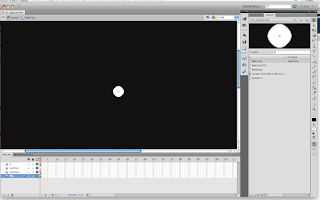 Step4:Find an image you like from the internet or create your own image, go to File from the top left corner>then go to import> import to stage to put your image into the stage and set it right click convert to symbol>Movie Clip
Step4:Find an image you like from the internet or create your own image, go to File from the top left corner>then go to import> import to stage to put your image into the stage and set it right click convert to symbol>Movie Clip

Step5:To Hide all of the preset images from the layers, right click on the layer(control+click for mac) and choose guide, it will appear as a hammer on the side of the image
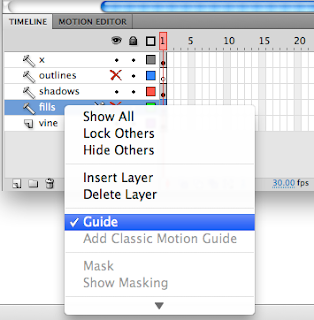 Step6:Press control+enter to test the artwork, you should have something like this
Step6:Press control+enter to test the artwork, you should have something like this

Go back to original stage and click on action layer, then click F9, or windows>action to edit the code of the image
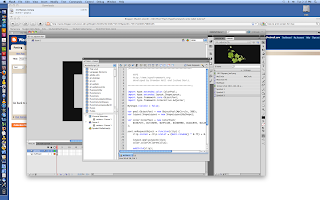 Step6 :go to var color:ColorPool = new ColorPool and change the color codes, for example I changed mine to 0x587b7C, 0x719b9E, 0x0000CC, 0xFF0000, 0xC1C1C1, 0xC49F32, 0xA97409
Step6 :go to var color:ColorPool = new ColorPool and change the color codes, for example I changed mine to 0x587b7C, 0x719b9E, 0x0000CC, 0xFF0000, 0xC1C1C1, 0xC49F32, 0xA97409

Step7: to add more variation to your design go under
clip.scaleX = clip.scaleY = (Math.random() * 0.75) + 0.25;
and add this code:
clip.rotation=(Math.random()*360);

now u should have something like this

if you want to change the number of images appear on screen go to
var pool:ObjectPool = new ObjectPool(MyCircle, 500);
and change the value
Step8:right click on the swf and go to print>pdf>save as pdf then you can edit the image in Illustrator, and create your own wine label
That's all for the Flash part
Teresa Lo's Wine Bottle Tutorial Part 2
This is a tutorial to show you how you can use the Hypeframework to help you create artwork, for example wine label
Step1:
download the zip file from Hypeframework.org
 Step2: Unzip the file and go to HYPE>examples>FLash>Adjuster and open 01_adjuster.fla in flash
Step2: Unzip the file and go to HYPE>examples>FLash>Adjuster and open 01_adjuster.fla in flash

Step3: Go to Library on top right of Flash and double click MyCircle
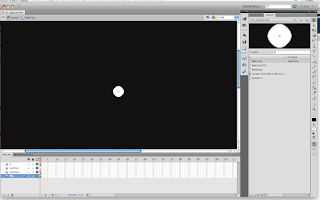 Step4:Find an image you like from the internet or create your own image, go to File from the top left corner>then go to import> import to stage to put your image into the stage and set it right click convert to symbol>Movie Clip
Step4:Find an image you like from the internet or create your own image, go to File from the top left corner>then go to import> import to stage to put your image into the stage and set it right click convert to symbol>Movie Clip

Step5:To Hide all of the preset images from the layers, right click on the layer(control+click for mac) and choose guide, it will appear as a hammer on the side of the image
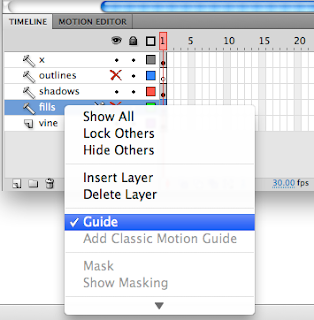 Step6:Press control+enter to test the artwork, you should have something like this
Step6:Press control+enter to test the artwork, you should have something like this

Go back to original stage and click on action layer, then click F9, or windows>action to edit the code of the image
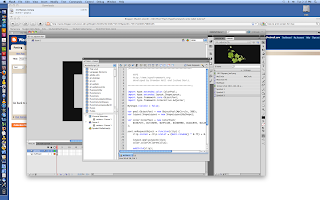 Step6 :go to var color:ColorPool = new ColorPool and change the color codes, for example I changed mine to 0x587b7C, 0x719b9E, 0x0000CC, 0xFF0000, 0xC1C1C1, 0xC49F32, 0xA97409
Step6 :go to var color:ColorPool = new ColorPool and change the color codes, for example I changed mine to 0x587b7C, 0x719b9E, 0x0000CC, 0xFF0000, 0xC1C1C1, 0xC49F32, 0xA97409

Step7: to add more variation to your design go under
clip.scaleX = clip.scaleY = (Math.random() * 0.75) + 0.25;
and add this code:
clip.rotation=(Math.random()*360);

now u should have something like this

if you want to change the number of images appear on screen go to
var pool:ObjectPool = new ObjectPool(MyCircle, 500);
and change the value
Step8:right click on the swf and go to print>pdf>save as pdf then you can edit the image in Illustrator, and create your own wine label
That's all for the Flash part
No comments:
Post a Comment